一、命令简介
smartctl 命令用于获取硬盘的 SMART 信息。
介绍硬盘SMART
硬盘的 SMART (Self-Monitoring, Analysis, and Reporting Technology) 技术用于监控硬盘的健康状态,并能提供一些潜在故障的预警信息。通过查看 SMART 数据,用户可以了解硬盘的各种属性和状态,如错误率、温度、使用寿命等。
安装smartctl
sudo install smartmontools
检查硬盘的 SMART 状态
sudo smartctl -a /dev/sda
更详细的用例请参考后继章节
与硬盘相关命令
- gdisk、fdisk 命令,磁盘分区管理。
- mkfs 命令,格式化。
- mdadm 命令,管理软 RAID。
- lsblk 命令,列出块设备(包含磁盘)信息。
- df 命令,磁盘余量
- smartctl 命令,读取磁盘 SMART 信息
二、命令参数
格式
smartctl 选项 硬盘
需要sudo权限运行。
选项:
-
-a, --all:显示所有 SMART 信息。 -
-H, --health:显示硬盘的健康状态。 -
-i, --info:显示硬盘的基本信息。 -
-l selftest:显示自检结果。 -
-t <test>:启动自检,如short(短自检)或long(长自检)。 -
-c, --capabilities:显示硬盘的 SMART 能力。 -
-x, --xall:显示扩展 SMART 信息。 -
-l error:显示错误日志。 -
-A, --attributes:显示 SMART 属性。 -
-s, --smart=on|off:启用或禁用 SMART 功能。 -
-d, --device=TYPE:指定硬盘的接口类型,如ata,scsi,sat,nvme 等。
参数:
-
/dev/sdX:指定要检查的硬盘设备路径,如/dev/sda。 -
test:自检类型,如short,long。 -
TYPE:硬盘接口类型,如ata,scsi,sat,nvme。
三、命令示例
显示硬盘的基本信息
sudo smartctl -i /dev/sdX
输出
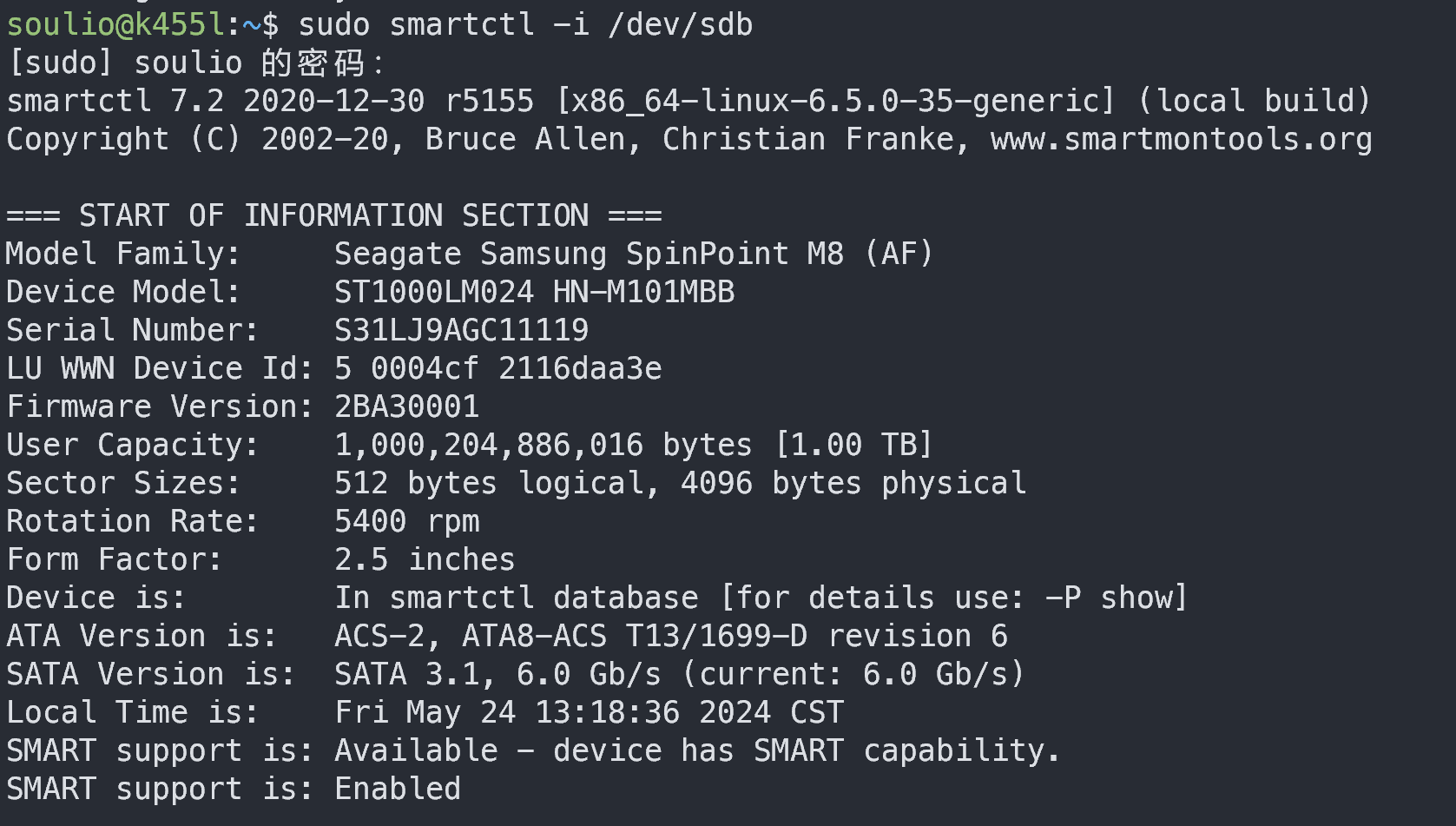
显示硬盘的 SMART 属性
sudo smartctl -A /dev/sdX
输出
soulio@k455l:~$ sudo smartctl -A /dev/sdb
smartctl 7.2 2020-12-30 r5155 [x86_64-linux-6.5.0-35-generic] (local build)
Copyright (C) 2002-20, Bruce Allen, Christian Franke, www.smartmontools.org
=== START OF READ SMART DATA SECTION ===
SMART Attributes Data Structure revision number: 16
Vendor Specific SMART Attributes with Thresholds:
ID# ATTRIBUTE_NAME FLAG VALUE WORST THRESH TYPE UPDATED WHEN_FAILED RAW_VALUE
1 Raw_Read_Error_Rate 0x002f 100 100 051 Pre-fail Always - 6
2 Throughput_Performance 0x0027 252 252 000 Pre-fail Always - 0
3 Spin_Up_Time 0x0023 095 091 025 Pre-fail Always - 1651
4 Start_Stop_Count 0x0032 096 096 000 Old_age Always - 4478
5 Reallocated_Sector_Ct 0x0033 252 252 010 Pre-fail Always - 0
7 Seek_Error_Rate 0x002f 252 252 051 Pre-fail Always - 0
8 Seek_Time_Performance 0x0025 252 252 015 Pre-fail Offline - 0
9 Power_On_Hours 0x0032 100 100 000 Old_age Always - 12284
10 Spin_Retry_Count 0x0033 252 252 051 Pre-fail Always - 0
11 Calibration_Retry_Count 0x0032 100 100 000 Old_age Always - 175
12 Power_Cycle_Count 0x0032 097 097 000 Old_age Always - 3057
181 Program_Fail_Cnt_Total 0x0022 100 100 000 Old_age Always - 9022488
183 Runtime_Bad_Block 0x0032 252 252 010 Old_age Always - 0
184 End-to-End_Error 0x0033 252 252 048 Pre-fail Always - 0
186 Unknown_Attribute 0x0032 252 252 000 Old_age Always - 0
187 Reported_Uncorrect 0x0032 252 252 000 Old_age Always - 0
188 Command_Timeout 0x0032 252 252 000 Old_age Always - 0
190 Airflow_Temperature_Cel 0x0002 066 050 040 Old_age Always - 34 (Min/Max 8/50)
191 G-Sense_Error_Rate 0x0022 100 100 000 Old_age Always - 77
192 Power-Off_Retract_Count 0x0022 100 100 000 Old_age Always - 79
193 Load_Cycle_Count 0x0032 001 001 000 Old_age Always - 1103480
194 Temperature_Celsius 0x0002 064 050 000 Old_age Always - 34 (Min/Max 8/50)
195 Hardware_ECC_Recovered 0x003a 100 100 000 Old_age Always - 0
196 Reallocated_Event_Count 0x0032 252 252 000 Old_age Always - 0
197 Current_Pending_Sector 0x0032 252 252 000 Old_age Always - 0
198 Offline_Uncorrectable 0x0030 252 252 000 Old_age Offline - 0
199 UDMA_CRC_Error_Count 0x0036 200 200 000 Old_age Always - 0
200 Multi_Zone_Error_Rate 0x002a 100 100 000 Old_age Always - 1663
启动短自检
sudo smartctl -t short /dev/sdX
输出
soulio@k455l:~$ sudo smartctl -t /dev/sdb
smartctl 7.2 2020-12-30 r5155 [x86_64-linux-6.5.0-35-generic] (local build)
Copyright (C) 2002-20, Bruce Allen, Christian Franke, www.smartmontools.org
=======> INVALID ARGUMENT TO -t: /dev/sdb
=======> VALID ARGUMENTS ARE: offline, short, long, conveyance, force, vendor,N, select,M-N, pending,N, afterselect,[on|off] <=======
Use smartctl -h to get a usage summary
获取硬盘温度
sudo smartctl -a /dev/sdX | grep Temperature
输出

启用 SMART 功能
sudo smartctl -s on /dev/sdX
默认就是打开的。
指明硬盘类型
有时我们使用 USB 外挂的硬盘,使用 smartctl 命令可能会提示“无法识别磁盘类型”。需要使用 -d 参数手动指明硬盘类型,比如 sat 类型。
$ sudo smartctl -d sat -a /dev/sdc | grep Temperature
190 Airflow_Temperature_Cel 0x0022 058 047 045 Old_age Always - 42 (Min/Max 18/42)
194 Temperature_Celsius 0x0022 042 053 000 Old_age Always - 42 (0 4 0 0 0)
本文共 390 个字数,平均阅读时长 ≈ 1分钟






评论 (0)