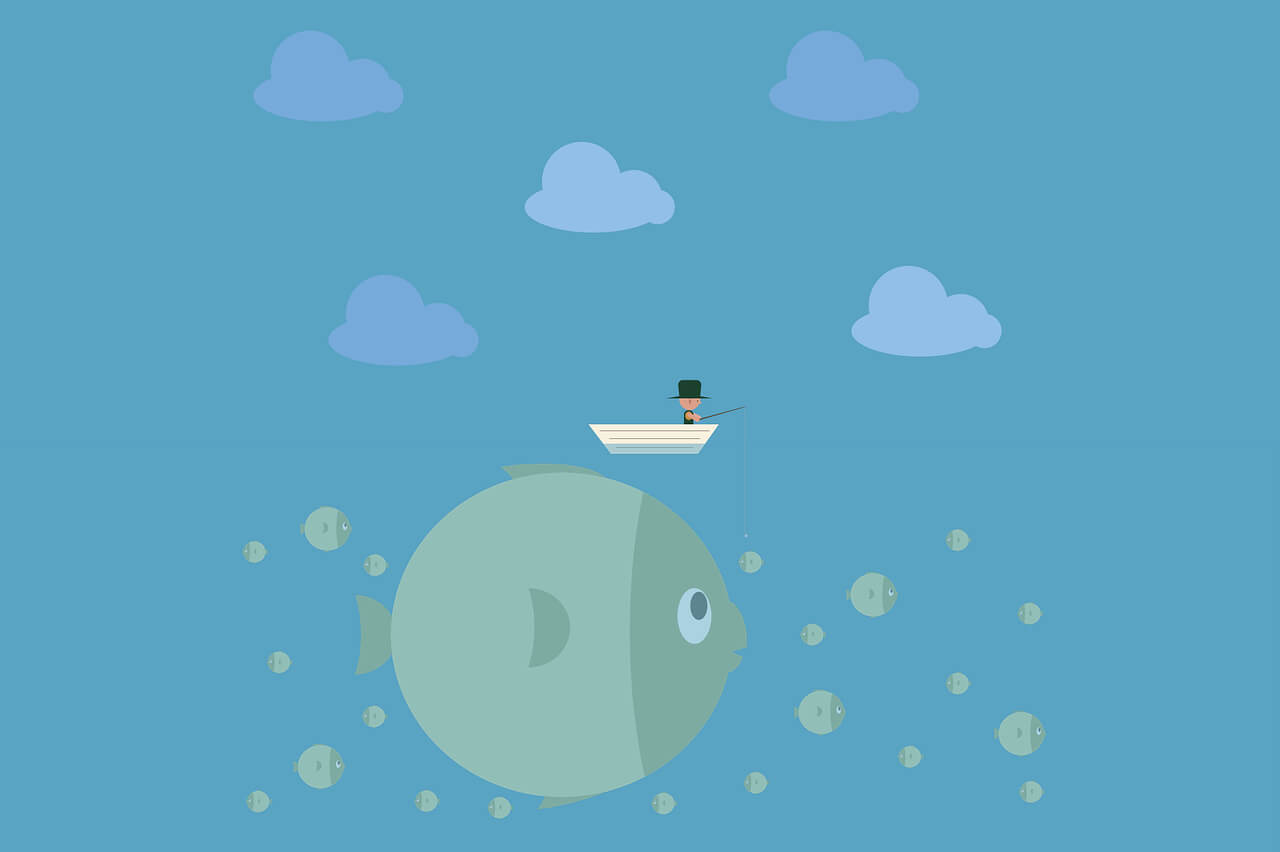搜索到
127
篇与
的结果
-
 man 命令:查看命令的帮助信息 一、命令简介man 命令是 Linux 和 Unix 系统中非常重要的命令,用于查看各种命令、函数、系统调用、配置文件等的手册页面(manual pages)。通常不看 man 文档,因为有更好用的,比如: 命令的帮助文档:command --help 在线拉取命令的用法示例:curl cheat.sh/command AI 提问:国内可用 智普清言 二、命令参数man [选项] [命令/主题] 选项 -k <关键词>:搜索包含指定关键词的手册页。 -f <关键词>:显示包含指定关键词的命令简短描述。 -a:显示所有匹配的手册页,如果有多个匹配。 -C <配置文件>:指定用于格式化手册页的配置文件。 -S <节号>:指定要查看的手册页所在的节号。 -M <路径>:指定手册页的搜索路径。 -l:显示手册页的简短版本。 -w:显示手册页的路径。 进入手册man man 输出MAN(1) 手册分页显示工具 MAN(1) 名称 man - 系统参考手册的接口 概述 man [man 选项] [[章节] 页 ...] ... man -k [apropos 选项] 正则表达式 ... man -K [man 选项] [章节] 关键词 ... man -f [whatis 选项] 页 ... man -l [man 选项] 文件 ... man -w|-W [man 选项] page ... 描述 man 是系统的手册分页程序。指定给 man 的 页 选项通常是程序、工具或函数名。程序将显示每一个找到的相关 手册 页。如果指定了 章节,man 将只在手册的指定 章节 搜索。默认将按预定的顺序查找所有可用的 章节(参见 默认值 一 节),并只显示找到的第一个 页,即使多个 章节 中都有这个 页面。 下表显示了手册的 章节 号及其包含的手册页类型。 1 可执行程序或 shell 命令 2 系统调用(内核提供的函数) 3 库调用(程序库中的函数) 4 特殊文件(通常位于 /dev) 5 文件格式和规范,如 /etc/passwd 6 游戏 7 杂项(包括宏包和规范), 如 man(7),groff(7), man-pages(7) 8 系统管理命令(通常只针对 root 用户) 9 内核例程 [非标准 一个手册 页面 包含若干个小节。 小节名称通常包括 NAME, 概述(SYNOPSIS), 配置(CONFIGURATION), 描述(DESCRIPTION), 选项(OPTIONS), 退出状 态(EXIT STATUS), 返回值(RETURN VALUE), 错误(ERRORS), 环境(ENVIRONMENT), 文件(FILES), 版本(VERSIONS), 符合标 准(CONFORMING TO), 注(NOTES), 缺陷(BUGS), 示例(EXAMPLE), 作者(AUTHORS), 和 亦见(SEE ALSO). 以下规范适用于 概述(SYNOPSIS) 小节,也可作为其他小节的指南。 加粗文本 按原样显示。 倾斜文本 用相应的参数进行替换。 [-abc] “[ ]” 内的任意/全部参数都是可选的。 -a|-b 以“|”分隔的选项不可以一起使用。 参数 ... 参数 可以重复。 [表达式] ... “[ ]”内的整个 表达式 可以重复。 实际渲染的效果可能因输出设备而异。例如,在终端中 man 程序通常无法渲染出斜体,这时一般会以下划线或彩色文字代 替。 程序和函数说明应该是一个可以匹配所有可能用法的模式(pattern)。有些情况下,建议按此手册页 概述(SYNOPSIS) 小节 所显示的分别陈述几种互斥的用法。 示例 man ls 显示 项目 (程序) ls 对应的手册页。 man man.7 显示章节 7 中宏包 man 对应的手册页。(这是“man 7 man”的另一种拼写方法。) 手册页按照节号进行分类,常见的节号包括: 1:用户命令 2:系统调用 3:库函数 4:特殊文件(通常是/dev 中的设备文件) 5:配置文件和文件格式 6:游戏和屏保 7:杂项 8:系统管理命令 退出手册页查看: 按下 q 键:退出手册页查看。 使用箭头键、Page Up、Page Down:浏览手册页内容。 三、命令示例 查看命令的手册页:比如 grep 命令man grep 输出:简单接受命令的用途,每个选项的作用。GREP(1) User Commands GREP(1) NAME grep, egrep, fgrep, rgrep - print lines that match patterns SYNOPSIS grep [OPTION...] PATTERNS [FILE...] grep [OPTION...] -e PATTERNS ... [FILE...] grep [OPTION...] -f PATTERN_FILE ... [FILE...] DESCRIPTION grep searches for PATTERNS in each FILE. PATTERNS is one or more patterns separated by newline characters, and grep prints each line that matches a pattern. Typically PATTERNS should be quoted when grep is used in a shell command. A FILE of “-” stands for standard input. If no FILE is given, recursive searches examine the working directory, and nonrecursive searches read standard input. In addition, the variant programs egrep, fgrep and rgrep are the same as grep -E, grep -F, and grep -r, respectively. These variants are deprecated, but are provided for backward compatibility. OPTIONS Generic Program Information --help Output a usage message and exit. -V, --version Output the version number of grep and exit. Pattern Syntax -E, --extended-regexp Interpret PATTERNS as extended regular expressions (EREs, see below). -F, --fixed-strings Interpret PATTERNS as fixed strings, not regular expressions. -G, --basic-regexp Interpret PATTERNS as basic regular expressions (BREs, see below). This is the default. -P, --perl-regexp Interpret I<PATTERNS> as Perl-compatible regular expressions (PCREs). This option is experimental when combined with the -z (--null-data) option, and grep -P may warn of unimplemented features. Matching Control -e PATTERNS, --regexp=PATTERNS Use PATTERNS as the patterns. If this option is used multiple times or is combined with the -f (--file) option, search for all patterns given. This option can be used to protect a pattern beginning with “-”. -f FILE, --file=FILE Obtain patterns from FILE, one per line. If this option is used multiple times or is combined with the -e (--regexp) option, search for all patterns given. The empty file contains zero patterns, and therefore matches nothing. -i, --ignore-case Ignore case distinctions in patterns and input data, so that characters that differ only in case match each other. 搜索包含关键词的手册页:man -k keyword #格式 man -k grep #命令:搜索包含 grep 的 man文档 egrep (1) - print lines that match patterns fgrep (1) - print lines that match patterns git-bugreport (1) - Collect information for user to file a bug report git-grep (1) - Print lines matching a pattern grep (1) - print lines that match patterns lzegrep (1) - search compressed files for a regular expression lzfgrep (1) - search compressed files for a regular expression lzgrep (1) - search compressed files for a regular expression pgrep (1) - look up, signal, or wait for processes based on name and other attributes ptargrep (1) - Apply pattern matching to the contents of files in a tar archive rgrep (1) - print lines that match patterns xzegrep (1) - search compressed files for a regular expression xzfgrep (1) - search compressed files for a regular expression xzgrep (1) - search compressed files for a regular expression zegrep (1) - search possibly compressed files for a regular expression zfgrep (1) - search possibly compressed files for a regular expression zgrep (1) - search possibly compressed files for a regular expression zstdgrep (1) - print lines matching a pattern in zstandard-compressed files 显示命令的简短描述:man -f command #格式 man -f grep #命令:输出 man 文档中对于 grep 命令的简介 grep (1) - print lines that match patterns 推荐使用 curl cheat.sh/command 在线拉相关 命令示例curl cheat.sh/ls #命令 cheat:ls ls <dir> # To display everything in <dir>, including hidden files: ls -a <dir> # To display all files, along with the size (with unit suffixes) and timestamp: ls -lh <dir> # To display files, sorted by size: ls -S <dir> # To display directories only: ls -d */ <dir> # To display directories only, include hidden: ls -d .*/ */ <dir> # To display all files sorted by changed date, most recent first: ls -ltc # To display files sorted by create time: ls -lt # To display files in a single column: ls -1 # To show ACLs (MacOS): # see also `cheat chmod` for `/bin/chmod` options for ACLs /bin/ls -le # To show all the subtree files (Recursive Mode): ls -R tldr:ls # ls # List directory contents. # More information: <https://www.gnu.org/software/coreutils/ls>. # List files one per line: ls -1 # List all files, including hidden files: ls -a # List all files, with trailing `/` added to directory names: ls -F # Long format list (permissions, ownership, size, and modification date) of all files: ls -la # Long format list with size displayed using human-readable units (KiB, MiB, GiB): ls -lh # Long format list sorted by size (descending): ls -lS # Long format list of all files, sorted by modification date (oldest first): ls -ltr # Only list directories: ls -d */
man 命令:查看命令的帮助信息 一、命令简介man 命令是 Linux 和 Unix 系统中非常重要的命令,用于查看各种命令、函数、系统调用、配置文件等的手册页面(manual pages)。通常不看 man 文档,因为有更好用的,比如: 命令的帮助文档:command --help 在线拉取命令的用法示例:curl cheat.sh/command AI 提问:国内可用 智普清言 二、命令参数man [选项] [命令/主题] 选项 -k <关键词>:搜索包含指定关键词的手册页。 -f <关键词>:显示包含指定关键词的命令简短描述。 -a:显示所有匹配的手册页,如果有多个匹配。 -C <配置文件>:指定用于格式化手册页的配置文件。 -S <节号>:指定要查看的手册页所在的节号。 -M <路径>:指定手册页的搜索路径。 -l:显示手册页的简短版本。 -w:显示手册页的路径。 进入手册man man 输出MAN(1) 手册分页显示工具 MAN(1) 名称 man - 系统参考手册的接口 概述 man [man 选项] [[章节] 页 ...] ... man -k [apropos 选项] 正则表达式 ... man -K [man 选项] [章节] 关键词 ... man -f [whatis 选项] 页 ... man -l [man 选项] 文件 ... man -w|-W [man 选项] page ... 描述 man 是系统的手册分页程序。指定给 man 的 页 选项通常是程序、工具或函数名。程序将显示每一个找到的相关 手册 页。如果指定了 章节,man 将只在手册的指定 章节 搜索。默认将按预定的顺序查找所有可用的 章节(参见 默认值 一 节),并只显示找到的第一个 页,即使多个 章节 中都有这个 页面。 下表显示了手册的 章节 号及其包含的手册页类型。 1 可执行程序或 shell 命令 2 系统调用(内核提供的函数) 3 库调用(程序库中的函数) 4 特殊文件(通常位于 /dev) 5 文件格式和规范,如 /etc/passwd 6 游戏 7 杂项(包括宏包和规范), 如 man(7),groff(7), man-pages(7) 8 系统管理命令(通常只针对 root 用户) 9 内核例程 [非标准 一个手册 页面 包含若干个小节。 小节名称通常包括 NAME, 概述(SYNOPSIS), 配置(CONFIGURATION), 描述(DESCRIPTION), 选项(OPTIONS), 退出状 态(EXIT STATUS), 返回值(RETURN VALUE), 错误(ERRORS), 环境(ENVIRONMENT), 文件(FILES), 版本(VERSIONS), 符合标 准(CONFORMING TO), 注(NOTES), 缺陷(BUGS), 示例(EXAMPLE), 作者(AUTHORS), 和 亦见(SEE ALSO). 以下规范适用于 概述(SYNOPSIS) 小节,也可作为其他小节的指南。 加粗文本 按原样显示。 倾斜文本 用相应的参数进行替换。 [-abc] “[ ]” 内的任意/全部参数都是可选的。 -a|-b 以“|”分隔的选项不可以一起使用。 参数 ... 参数 可以重复。 [表达式] ... “[ ]”内的整个 表达式 可以重复。 实际渲染的效果可能因输出设备而异。例如,在终端中 man 程序通常无法渲染出斜体,这时一般会以下划线或彩色文字代 替。 程序和函数说明应该是一个可以匹配所有可能用法的模式(pattern)。有些情况下,建议按此手册页 概述(SYNOPSIS) 小节 所显示的分别陈述几种互斥的用法。 示例 man ls 显示 项目 (程序) ls 对应的手册页。 man man.7 显示章节 7 中宏包 man 对应的手册页。(这是“man 7 man”的另一种拼写方法。) 手册页按照节号进行分类,常见的节号包括: 1:用户命令 2:系统调用 3:库函数 4:特殊文件(通常是/dev 中的设备文件) 5:配置文件和文件格式 6:游戏和屏保 7:杂项 8:系统管理命令 退出手册页查看: 按下 q 键:退出手册页查看。 使用箭头键、Page Up、Page Down:浏览手册页内容。 三、命令示例 查看命令的手册页:比如 grep 命令man grep 输出:简单接受命令的用途,每个选项的作用。GREP(1) User Commands GREP(1) NAME grep, egrep, fgrep, rgrep - print lines that match patterns SYNOPSIS grep [OPTION...] PATTERNS [FILE...] grep [OPTION...] -e PATTERNS ... [FILE...] grep [OPTION...] -f PATTERN_FILE ... [FILE...] DESCRIPTION grep searches for PATTERNS in each FILE. PATTERNS is one or more patterns separated by newline characters, and grep prints each line that matches a pattern. Typically PATTERNS should be quoted when grep is used in a shell command. A FILE of “-” stands for standard input. If no FILE is given, recursive searches examine the working directory, and nonrecursive searches read standard input. In addition, the variant programs egrep, fgrep and rgrep are the same as grep -E, grep -F, and grep -r, respectively. These variants are deprecated, but are provided for backward compatibility. OPTIONS Generic Program Information --help Output a usage message and exit. -V, --version Output the version number of grep and exit. Pattern Syntax -E, --extended-regexp Interpret PATTERNS as extended regular expressions (EREs, see below). -F, --fixed-strings Interpret PATTERNS as fixed strings, not regular expressions. -G, --basic-regexp Interpret PATTERNS as basic regular expressions (BREs, see below). This is the default. -P, --perl-regexp Interpret I<PATTERNS> as Perl-compatible regular expressions (PCREs). This option is experimental when combined with the -z (--null-data) option, and grep -P may warn of unimplemented features. Matching Control -e PATTERNS, --regexp=PATTERNS Use PATTERNS as the patterns. If this option is used multiple times or is combined with the -f (--file) option, search for all patterns given. This option can be used to protect a pattern beginning with “-”. -f FILE, --file=FILE Obtain patterns from FILE, one per line. If this option is used multiple times or is combined with the -e (--regexp) option, search for all patterns given. The empty file contains zero patterns, and therefore matches nothing. -i, --ignore-case Ignore case distinctions in patterns and input data, so that characters that differ only in case match each other. 搜索包含关键词的手册页:man -k keyword #格式 man -k grep #命令:搜索包含 grep 的 man文档 egrep (1) - print lines that match patterns fgrep (1) - print lines that match patterns git-bugreport (1) - Collect information for user to file a bug report git-grep (1) - Print lines matching a pattern grep (1) - print lines that match patterns lzegrep (1) - search compressed files for a regular expression lzfgrep (1) - search compressed files for a regular expression lzgrep (1) - search compressed files for a regular expression pgrep (1) - look up, signal, or wait for processes based on name and other attributes ptargrep (1) - Apply pattern matching to the contents of files in a tar archive rgrep (1) - print lines that match patterns xzegrep (1) - search compressed files for a regular expression xzfgrep (1) - search compressed files for a regular expression xzgrep (1) - search compressed files for a regular expression zegrep (1) - search possibly compressed files for a regular expression zfgrep (1) - search possibly compressed files for a regular expression zgrep (1) - search possibly compressed files for a regular expression zstdgrep (1) - print lines matching a pattern in zstandard-compressed files 显示命令的简短描述:man -f command #格式 man -f grep #命令:输出 man 文档中对于 grep 命令的简介 grep (1) - print lines that match patterns 推荐使用 curl cheat.sh/command 在线拉相关 命令示例curl cheat.sh/ls #命令 cheat:ls ls <dir> # To display everything in <dir>, including hidden files: ls -a <dir> # To display all files, along with the size (with unit suffixes) and timestamp: ls -lh <dir> # To display files, sorted by size: ls -S <dir> # To display directories only: ls -d */ <dir> # To display directories only, include hidden: ls -d .*/ */ <dir> # To display all files sorted by changed date, most recent first: ls -ltc # To display files sorted by create time: ls -lt # To display files in a single column: ls -1 # To show ACLs (MacOS): # see also `cheat chmod` for `/bin/chmod` options for ACLs /bin/ls -le # To show all the subtree files (Recursive Mode): ls -R tldr:ls # ls # List directory contents. # More information: <https://www.gnu.org/software/coreutils/ls>. # List files one per line: ls -1 # List all files, including hidden files: ls -a # List all files, with trailing `/` added to directory names: ls -F # Long format list (permissions, ownership, size, and modification date) of all files: ls -la # Long format list with size displayed using human-readable units (KiB, MiB, GiB): ls -lh # Long format list sorted by size (descending): ls -lS # Long format list of all files, sorted by modification date (oldest first): ls -ltr # Only list directories: ls -d */ -
 ls 命令:列出目录 一、命令简介ls 命令是在 Unix、Linux 和类 Unix 系统中常用的命令之一,用于列出指定目录中的文件和子目录。二、命令参数ls [选项] [目录] 基本用法: ls:列出当前目录下的文件和子目录。 ls [目录]:列出指定目录下的文件和子目录。 常用选项: -l:以长格式显示文件信息,包括权限、所有者、文件大小、最后修改时间等。 -a:显示所有文件,包括以 . 开头的隐藏文件。 -h:人类可读格式显示文件大小,如 KB、MB 等。 -t:按修改时间排序文件和目录,最新修改的文件在前面。 -r:以相反顺序显示文件和目录。 -R:递归列出子目录中的文件和目录。 -F:在文件名后面加上符号以表示文件类型,如 / 表示目录,* 表示可执行文件。 组合选项: 可以将多个选项组合在一起使用,如 ls -l -a 可以简写为 ls -la。 三、命令示例示例: 列出当前目录内容:ls 显示所有文件,包括隐藏文件:ls -a 以长格式显示文件详细信息:#命令 ls -a -l #输出:类型和权限 硬链接数/子文件数 文件所有者 文件所属组 文件大小 修改日期和时间 文件名 drwxr-x--- 11 soulio soulio 4096 9月 20 14:55 . drwxr-xr-x 3 root root 4096 8月 5 12:15 .. drwxrwxr-x 9 soulio soulio 4096 9月 20 14:36 命令大全 drwxrwxr-x 6 soulio soulio 4096 8月 23 23:15 项目 ls -l 文件 显示硬连接数,ls -l 目录 显示子文件(包含子目录)数 以人类可读的格式显示文件大小:ls -lh #输出 drwxrwxr-x 9 soulio soulio 4.0K 9月 20 14:36 命令大全 drwxrwxr-x 6 soulio soulio 4.0K 8月 23 23:15 项目 目录显示4KB大小,是因为目录是一个特殊的文件,4KB不包含其中内容的总量。 按修改时间排序显示文件和目录:ls -t 反向排序显示文件和目录:ls -r 显示特定目录内容:ls /path/to/directory 显示文件和目录的权限、所有者等详细信息:ls -l /path/to/file_or_directory ls 命令是日常使用中非常常见和实用的命令,可以帮助用户快速查看文件和目录的信息,方便进行文件管理和浏览。根据需求可以搭配 find、locate 等命令查找文件、ls 输出文件属性,grep 或 awk 提取属性中需要关注的那部分信息。
ls 命令:列出目录 一、命令简介ls 命令是在 Unix、Linux 和类 Unix 系统中常用的命令之一,用于列出指定目录中的文件和子目录。二、命令参数ls [选项] [目录] 基本用法: ls:列出当前目录下的文件和子目录。 ls [目录]:列出指定目录下的文件和子目录。 常用选项: -l:以长格式显示文件信息,包括权限、所有者、文件大小、最后修改时间等。 -a:显示所有文件,包括以 . 开头的隐藏文件。 -h:人类可读格式显示文件大小,如 KB、MB 等。 -t:按修改时间排序文件和目录,最新修改的文件在前面。 -r:以相反顺序显示文件和目录。 -R:递归列出子目录中的文件和目录。 -F:在文件名后面加上符号以表示文件类型,如 / 表示目录,* 表示可执行文件。 组合选项: 可以将多个选项组合在一起使用,如 ls -l -a 可以简写为 ls -la。 三、命令示例示例: 列出当前目录内容:ls 显示所有文件,包括隐藏文件:ls -a 以长格式显示文件详细信息:#命令 ls -a -l #输出:类型和权限 硬链接数/子文件数 文件所有者 文件所属组 文件大小 修改日期和时间 文件名 drwxr-x--- 11 soulio soulio 4096 9月 20 14:55 . drwxr-xr-x 3 root root 4096 8月 5 12:15 .. drwxrwxr-x 9 soulio soulio 4096 9月 20 14:36 命令大全 drwxrwxr-x 6 soulio soulio 4096 8月 23 23:15 项目 ls -l 文件 显示硬连接数,ls -l 目录 显示子文件(包含子目录)数 以人类可读的格式显示文件大小:ls -lh #输出 drwxrwxr-x 9 soulio soulio 4.0K 9月 20 14:36 命令大全 drwxrwxr-x 6 soulio soulio 4.0K 8月 23 23:15 项目 目录显示4KB大小,是因为目录是一个特殊的文件,4KB不包含其中内容的总量。 按修改时间排序显示文件和目录:ls -t 反向排序显示文件和目录:ls -r 显示特定目录内容:ls /path/to/directory 显示文件和目录的权限、所有者等详细信息:ls -l /path/to/file_or_directory ls 命令是日常使用中非常常见和实用的命令,可以帮助用户快速查看文件和目录的信息,方便进行文件管理和浏览。根据需求可以搭配 find、locate 等命令查找文件、ls 输出文件属性,grep 或 awk 提取属性中需要关注的那部分信息。 -
 locate 命令:文件查找命令 一、命令简介locate 是一个 Linux 中用于快速查找文件的命令,它通过搜索事先构建的文件数据库来查找文件,而不是像 find 命令那样实时遍历文件系统,因此速度非常快。locate 是一个非常有用的命令,尤其是当你大致记得文件名或路径,但不确定具体位置时。二、命令参数locate [选项] 文件名 选项和参数: -i:不区分大小写地匹配模式 -c:只显示匹配项的数量(count),而不是文件名 -l NUM:限制输出的行数 -n NUM:限制输出的匹配项数目 -r:使用正则表达式模式匹配 文件名:可以使用正则表达式 三、命令示例基本用法 更新数据库在使用 locate 之前,必须确保文件数据库是最新的。可以使用 updatedb 命令更新数据库:sudo updatedb 查找文件使用 locate 来查找文件或目录:locate 文件名 例如:locate myfile.txt 匹配部分名称locate 也支持部分文件名匹配:locate .txt 可能匹配到多个文件。可以使用-c统计匹配数量。 忽略大小写使用 -i 参数忽略文件名的大小写:locate -i myfile 限制输出结果使用 -n 参数限制输出结果的数量:locate -n 10 myfile 结合正则表达式locate 还可以结合正则表达式进行更复杂的搜索:locate --regex '.*\.txt$' 匹配项的数量locat .txt -c 注意事项 如果刚创建或删除了文件,locate 可能找不到或仍然显示已删除的文件,因为数据库可能还没有更新。所以每次使用 locate 命令前可以 sudo updatedb 手动更新数据库。 locate 命令的搜索结果可能受到数据库更新的频率和系统的配置影响。 又快又准的搜索策略:全局用 locate,小范围用 find。
locate 命令:文件查找命令 一、命令简介locate 是一个 Linux 中用于快速查找文件的命令,它通过搜索事先构建的文件数据库来查找文件,而不是像 find 命令那样实时遍历文件系统,因此速度非常快。locate 是一个非常有用的命令,尤其是当你大致记得文件名或路径,但不确定具体位置时。二、命令参数locate [选项] 文件名 选项和参数: -i:不区分大小写地匹配模式 -c:只显示匹配项的数量(count),而不是文件名 -l NUM:限制输出的行数 -n NUM:限制输出的匹配项数目 -r:使用正则表达式模式匹配 文件名:可以使用正则表达式 三、命令示例基本用法 更新数据库在使用 locate 之前,必须确保文件数据库是最新的。可以使用 updatedb 命令更新数据库:sudo updatedb 查找文件使用 locate 来查找文件或目录:locate 文件名 例如:locate myfile.txt 匹配部分名称locate 也支持部分文件名匹配:locate .txt 可能匹配到多个文件。可以使用-c统计匹配数量。 忽略大小写使用 -i 参数忽略文件名的大小写:locate -i myfile 限制输出结果使用 -n 参数限制输出结果的数量:locate -n 10 myfile 结合正则表达式locate 还可以结合正则表达式进行更复杂的搜索:locate --regex '.*\.txt$' 匹配项的数量locat .txt -c 注意事项 如果刚创建或删除了文件,locate 可能找不到或仍然显示已删除的文件,因为数据库可能还没有更新。所以每次使用 locate 命令前可以 sudo updatedb 手动更新数据库。 locate 命令的搜索结果可能受到数据库更新的频率和系统的配置影响。 又快又准的搜索策略:全局用 locate,小范围用 find。 -
 localectl 命令:系统语言、键盘布局和区域设置 一、命令简介localectl 是 Linux 系统中用于查询和配置系统语言、键盘布局和区域设置的命令。它属于 systemd 系统和服务管理器的一部分,允许用户通过简单的命令行接口更改与本地化相关的配置。相关命令: 如果是时间相关的设置,timedatectl 命令比 localectl 命令更好用呢。 二、命令参数localectl [选项] 选项 status:显示当前系统本地化的状态。 set-locale:设置系统的本地化环境变量。 set-keymap:设置系统的键盘映射。 list-locales:列出系统支持的本地化。 list-keymaps:列出系统支持的键盘映射。 三、命令示例 查看当前本地化设置:localectl status 英文环境输出#英文环境输出 localectl status #命令中文环境输出 System Locale: LANG=en_US.UTF-8 VC Keymap: n/a X11 Layout: us X11 Model: pc105 中文环境输出#中文环境输出 System Locale: LANG=zh_CN.UTF-8 LANGUAGE=zh_CN:zh VC Keymap: n/a X11 Layout: cn X11 Model: pc105: 设置系统区域设置(即语言和区域):# 英语 localectl set-locale LANG=en_US.UTF-8 # 简体中文 localectl set-locale LANG=zh_CN.UTF-8 设置系统的时间显示格式为英语localectl set-locale LC_TIME=en_US.UTF-8 设置键盘映射:localectl set-keymap us 设置 X11 键盘布局:localectl set-x11-keymap us 列出所有可用的键盘映射:localectl list-keymaps 列出所有可用的系统区域设置:localectl list-locales #命令:列出系统可选的所有语言 重置为默认的本地化设置:localectl reset 请注意,更改区域设置和键盘映射可能需要管理员权限,因此可能需要在命令前加上 sudo 来执行。这些更改通常会立即生效,或者需要重启相关服务或系统。对于某些设置,可能还需要重新登录会话才能看到效果。当我们把系统区域和语言设置为中文后,下一次登录你可以看到,提示语中部分为中文。Welcome to Ubuntu 22.04.4 LTS (GNU/Linux 5.15.0-122-generic x86_64) * Documentation: https://help.ubuntu.com * Management: https://landscape.canonical.com * Support: https://ubuntu.com/pro System information as of 2024年 09月 20日 星期五 18:21:59 CST System load: 0.0 Usage of /: 40.2% of 31.32GB Memory usage: 20% Swap usage: 0% Processes: 115 Users logged in: 0 IPv4 address for docker0: 172.17.0.1 IPv4 address for ens18: 192.168.10.63 但是命令的帮助文档依然为英文,比如 ls --help。那是因为我们还没有安装中文文档,运行sudo apt update -y sudo apt install language-pack-zh-hans -y sudo locale-gen zh_CN.UTF-8 然后就可以输出中文了。效果如下sudo apt update sudo apt install language-pack-zh-hans sudo locale-gen zh_CN.UTF-8 关于设置linux系统语言为中文,我的另一篇文章有详细提到:localectl 命令:系统语言、键盘布局和区域设置-CSDN博客
localectl 命令:系统语言、键盘布局和区域设置 一、命令简介localectl 是 Linux 系统中用于查询和配置系统语言、键盘布局和区域设置的命令。它属于 systemd 系统和服务管理器的一部分,允许用户通过简单的命令行接口更改与本地化相关的配置。相关命令: 如果是时间相关的设置,timedatectl 命令比 localectl 命令更好用呢。 二、命令参数localectl [选项] 选项 status:显示当前系统本地化的状态。 set-locale:设置系统的本地化环境变量。 set-keymap:设置系统的键盘映射。 list-locales:列出系统支持的本地化。 list-keymaps:列出系统支持的键盘映射。 三、命令示例 查看当前本地化设置:localectl status 英文环境输出#英文环境输出 localectl status #命令中文环境输出 System Locale: LANG=en_US.UTF-8 VC Keymap: n/a X11 Layout: us X11 Model: pc105 中文环境输出#中文环境输出 System Locale: LANG=zh_CN.UTF-8 LANGUAGE=zh_CN:zh VC Keymap: n/a X11 Layout: cn X11 Model: pc105: 设置系统区域设置(即语言和区域):# 英语 localectl set-locale LANG=en_US.UTF-8 # 简体中文 localectl set-locale LANG=zh_CN.UTF-8 设置系统的时间显示格式为英语localectl set-locale LC_TIME=en_US.UTF-8 设置键盘映射:localectl set-keymap us 设置 X11 键盘布局:localectl set-x11-keymap us 列出所有可用的键盘映射:localectl list-keymaps 列出所有可用的系统区域设置:localectl list-locales #命令:列出系统可选的所有语言 重置为默认的本地化设置:localectl reset 请注意,更改区域设置和键盘映射可能需要管理员权限,因此可能需要在命令前加上 sudo 来执行。这些更改通常会立即生效,或者需要重启相关服务或系统。对于某些设置,可能还需要重新登录会话才能看到效果。当我们把系统区域和语言设置为中文后,下一次登录你可以看到,提示语中部分为中文。Welcome to Ubuntu 22.04.4 LTS (GNU/Linux 5.15.0-122-generic x86_64) * Documentation: https://help.ubuntu.com * Management: https://landscape.canonical.com * Support: https://ubuntu.com/pro System information as of 2024年 09月 20日 星期五 18:21:59 CST System load: 0.0 Usage of /: 40.2% of 31.32GB Memory usage: 20% Swap usage: 0% Processes: 115 Users logged in: 0 IPv4 address for docker0: 172.17.0.1 IPv4 address for ens18: 192.168.10.63 但是命令的帮助文档依然为英文,比如 ls --help。那是因为我们还没有安装中文文档,运行sudo apt update -y sudo apt install language-pack-zh-hans -y sudo locale-gen zh_CN.UTF-8 然后就可以输出中文了。效果如下sudo apt update sudo apt install language-pack-zh-hans sudo locale-gen zh_CN.UTF-8 关于设置linux系统语言为中文,我的另一篇文章有详细提到:localectl 命令:系统语言、键盘布局和区域设置-CSDN博客 -
 ln 命令:创建文件链接 一、命令简介ln 命令用于创建 硬链接 或 符号链接(软链接),是 Linux 文件管理的一个重要组成部分。通过创建链接,可以方便地访问或备份文件,而无需复制文件本身,从而节省磁盘空间。不过,使用时需要注意链接类型以及它们各自的特点和限制。硬链接和符号链接的区别1.硬链接 (Hard Link)硬链接是指向同一文件的多个文件名。它们共享相同的 inode 号,意味着它们实际上是同一个文件的多个入口。修改任意一个硬链接的内容会影响所有链接。2.符号链接 (Symbolic Link)符号链接类似于 Windows 中的快捷方式。它是一个独立的文件,指向另一个文件或目录的路径。符号链接不会共享相同的 inode,删除源文件后,符号链接将变为“断链”。二、命令参数ln [选项] 源文件 目标文件 选项和参数 -s, --symbolic:创建符号链接(软链接),不使用 -s 则创建硬链接。 -b, --backup:在覆盖前进行备份。 -f, --force:如果目标文件已存在,则删除它并创建新的链接。 -i, --interactive:交互式地覆盖目标文件之前询问用户。 -n, --no-dereference:将符号链接视为常规文件。 -v, --verbose:显示详细信息。 三、命令示例创建链接 ln source.txt hardlink.txt # 创建符号链接 ln -s source.txt symbolink.txt # 强制创建符号链接,替换已存在的符号链接 ln -sf source.txt symbolink.txt # 创建硬链接,不覆盖现有文件 ln -n source.txt hardlink.txt # 创建符号链接,并显示详细信息 ln -sv source.txt symbolink.txt 查看链接ls 可以查看文件的链接类型和硬链接数量ls -l /bin/ #命令:查看硬链接数量,输出的第二列就是文件的链接数 lrwxrwxrwx 1 root root 8 Mar 23 2022 nisdomainname -> hostname #软链接,指向hostname -rwxr-xr-x 1 root root 22760 Mar 23 2022 hostname #hostname只有一个硬链接,就是它本身 -rwxr-xr-x 1 root root 68104 Jan 8 2024 mkdir #一个硬链接 -rwxr-xr-x 2 root root 137584 Feb 6 2021 unpigz #两个硬链接 find 筛选 类型为 软链接 文件ls -l `find /bin/ -type l` #命令:这里将find查找到的目录交给ls显示详情 lrwxrwxrwx 1 root root 26 Jan 23 2024 /bin/addr2line -> x86_64-linux-gnu-addr2line lrwxrwxrwx 1 root root 10 Apr 14 2023 /bin/apport-collect -> apport-bug lrwxrwxrwx 1 root root 6 Mar 18 2022 /bin/apropos -> whatis lrwxrwxrwx 1 root root 18 Oct 24 2023 /bin/apt-add-repository -> add-apt-repository ... readlink 查看符号链接-> 指向的源文件readlink /bin/addr2line #命令 x86_64-linux-gnu-addr2line 注意 删除文件 硬链接:删除原始文件并不会影响硬链接文件,因为它们指向同一个物理位置。 符号链接:如果原始文件被删除,符号链接将失效。 跨文件系统 硬链接:目标文件和链接文件必须在同一文件系统中。同一文件系统通指在同一个分区、挂载点、逻辑卷或 LVM 中。可以用 df 命令列出文件系统。 符号链接可以跨越文件系统。 目录的链接 硬链接:⚠️ 传统上不能创建目录的硬链接,因为这可能会导致文件系统循环问题。不过,某些文件系统支持目录的硬链接,但这是很少见的。 符号链接: 符号链接可以轻松指向目录,这在创建快捷方式和便捷访问目录时非常有用。
ln 命令:创建文件链接 一、命令简介ln 命令用于创建 硬链接 或 符号链接(软链接),是 Linux 文件管理的一个重要组成部分。通过创建链接,可以方便地访问或备份文件,而无需复制文件本身,从而节省磁盘空间。不过,使用时需要注意链接类型以及它们各自的特点和限制。硬链接和符号链接的区别1.硬链接 (Hard Link)硬链接是指向同一文件的多个文件名。它们共享相同的 inode 号,意味着它们实际上是同一个文件的多个入口。修改任意一个硬链接的内容会影响所有链接。2.符号链接 (Symbolic Link)符号链接类似于 Windows 中的快捷方式。它是一个独立的文件,指向另一个文件或目录的路径。符号链接不会共享相同的 inode,删除源文件后,符号链接将变为“断链”。二、命令参数ln [选项] 源文件 目标文件 选项和参数 -s, --symbolic:创建符号链接(软链接),不使用 -s 则创建硬链接。 -b, --backup:在覆盖前进行备份。 -f, --force:如果目标文件已存在,则删除它并创建新的链接。 -i, --interactive:交互式地覆盖目标文件之前询问用户。 -n, --no-dereference:将符号链接视为常规文件。 -v, --verbose:显示详细信息。 三、命令示例创建链接 ln source.txt hardlink.txt # 创建符号链接 ln -s source.txt symbolink.txt # 强制创建符号链接,替换已存在的符号链接 ln -sf source.txt symbolink.txt # 创建硬链接,不覆盖现有文件 ln -n source.txt hardlink.txt # 创建符号链接,并显示详细信息 ln -sv source.txt symbolink.txt 查看链接ls 可以查看文件的链接类型和硬链接数量ls -l /bin/ #命令:查看硬链接数量,输出的第二列就是文件的链接数 lrwxrwxrwx 1 root root 8 Mar 23 2022 nisdomainname -> hostname #软链接,指向hostname -rwxr-xr-x 1 root root 22760 Mar 23 2022 hostname #hostname只有一个硬链接,就是它本身 -rwxr-xr-x 1 root root 68104 Jan 8 2024 mkdir #一个硬链接 -rwxr-xr-x 2 root root 137584 Feb 6 2021 unpigz #两个硬链接 find 筛选 类型为 软链接 文件ls -l `find /bin/ -type l` #命令:这里将find查找到的目录交给ls显示详情 lrwxrwxrwx 1 root root 26 Jan 23 2024 /bin/addr2line -> x86_64-linux-gnu-addr2line lrwxrwxrwx 1 root root 10 Apr 14 2023 /bin/apport-collect -> apport-bug lrwxrwxrwx 1 root root 6 Mar 18 2022 /bin/apropos -> whatis lrwxrwxrwx 1 root root 18 Oct 24 2023 /bin/apt-add-repository -> add-apt-repository ... readlink 查看符号链接-> 指向的源文件readlink /bin/addr2line #命令 x86_64-linux-gnu-addr2line 注意 删除文件 硬链接:删除原始文件并不会影响硬链接文件,因为它们指向同一个物理位置。 符号链接:如果原始文件被删除,符号链接将失效。 跨文件系统 硬链接:目标文件和链接文件必须在同一文件系统中。同一文件系统通指在同一个分区、挂载点、逻辑卷或 LVM 中。可以用 df 命令列出文件系统。 符号链接可以跨越文件系统。 目录的链接 硬链接:⚠️ 传统上不能创建目录的硬链接,因为这可能会导致文件系统循环问题。不过,某些文件系统支持目录的硬链接,但这是很少见的。 符号链接: 符号链接可以轻松指向目录,这在创建快捷方式和便捷访问目录时非常有用。